This page is containing the official link to download the Qualcomm Flash Image Loader latest version. Basically, this flash tool is used for flashing, updating or unbrick your android mobile phone. Qualcomm Flash Image Loader are introduced with a zip package. You can find How-to flash instruction on this page below.
| QFIL_v2.0.1.9 | |
| Qfil_v2.0.3.4 | |
| Qfil_v2.0.3.5 |
HOW TO FLASH STOCK ROM FIRMWARE USING QUALCOMM FLASH IMAGE LOADER
STEP 1
Install QUALCOMM USB DRIVER on your PC or Laptop. If you already install drivers then skip this

STEP 2
Power off your Android device.
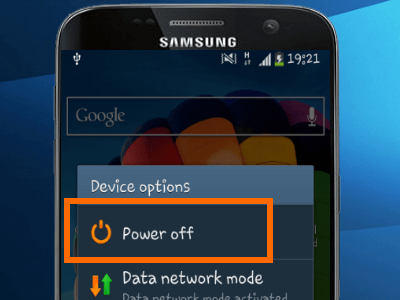
STEP 3
Download the Firmware of your Android device then extracts it on your pc or laptop.
(You can find your device firmware on Mobi firmware)
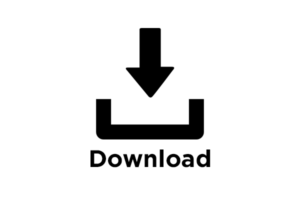
STEP 4
Download the Qualcomm Flash Tool then extract it on your PC or Laptop. After extract the Qualcomm Flash Tool zip file, You will be able to see the following files.
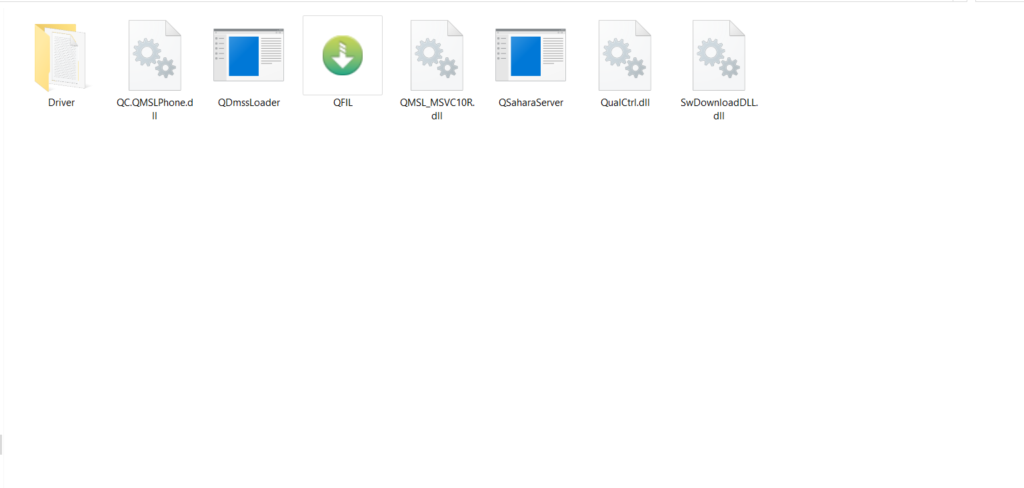
STEP 5
Click on QFIL to open the Qualcomm Tool.
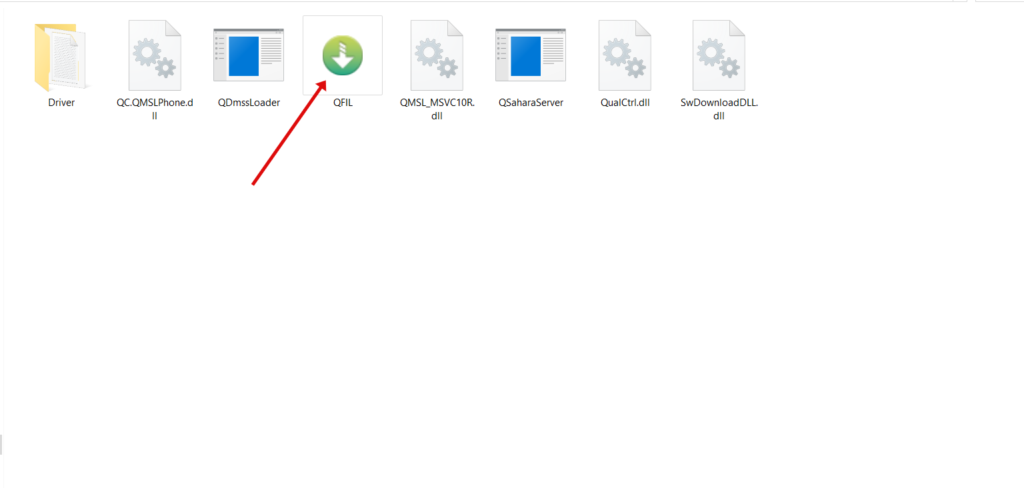
STEP 6
After launched the QFIL Flash Tool. Click on the Browse button to select a .mbn file.

STEP 7
Locate the .mbn file (You can find .mbn file in your device firmware folder)
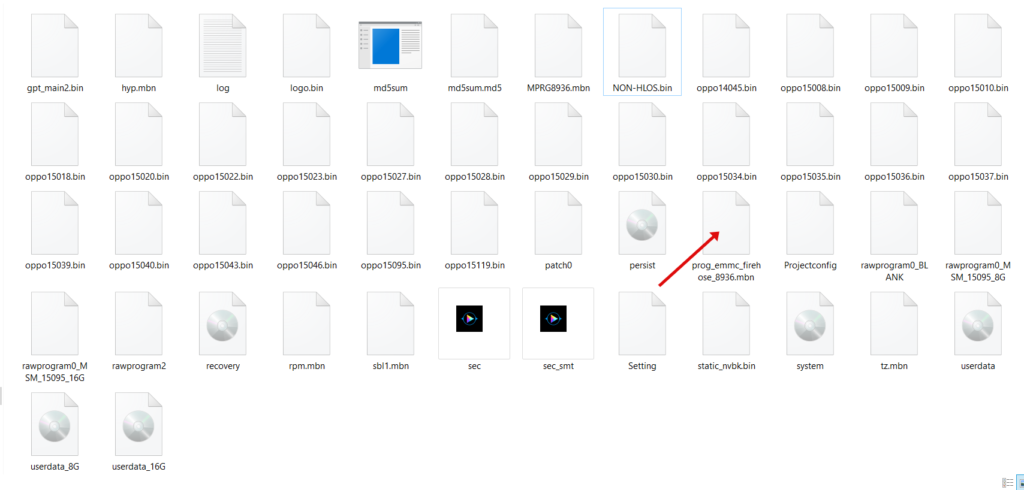
STEP 8
Once your Device is Switched off, press Volume UP and Volume DOWN keys then connect the phone via USB cable.
STEP 9
Click on the Download button to start the flashing.
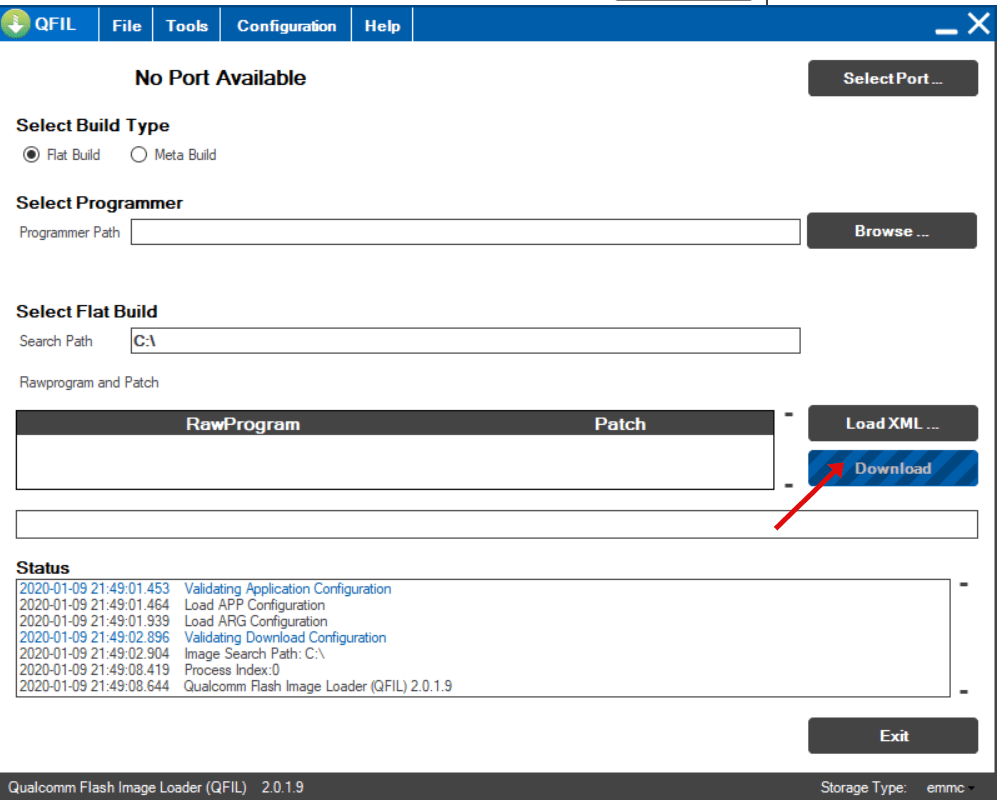
STEP 10
After Flashing done Now close the QFIL flash tool on the Computer and Disconnect the device.

Many thanks, this site is extremely helpful.
Your stuff is very important.